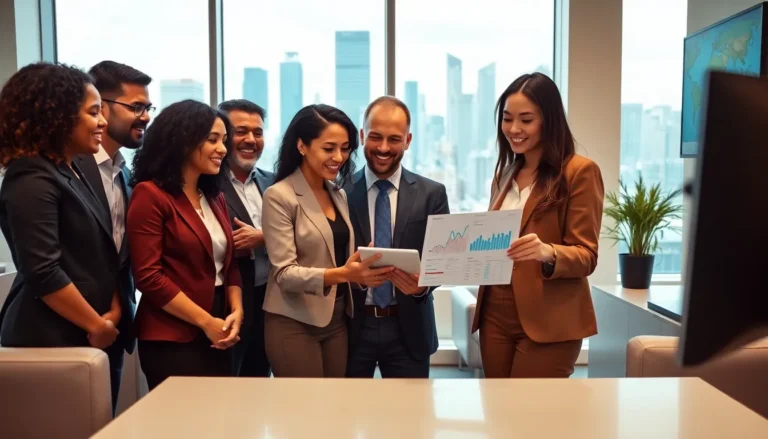In the fast-paced world of gaming, having your Lenovo Legion Go running at peak performance is non-negotiable. Outdated drivers can leave your gaming experience feeling like you’re trudging through molasses. But fear not! Updating drivers isn’t as daunting as it sounds. Think of it as giving your gaming rig a much-needed spa day—refreshing, rejuvenating, and ready to tackle anything you throw at it.
Table of Contents
ToggleImportance Of Updating Drivers
Maintaining updated drivers on a Lenovo Legion Go enhances system performance and stability. Drivers control hardware functionality, directly affecting the device’s ability to run applications and games efficiently. Regular updates provide new features, bug fixes, and performance improvements, ensuring gamers experience the best possible performance.
Outdated drivers can lead to compatibility issues with games and software, resulting in lag or crashes. Installing the latest drivers reduces these risks, keeping the system running smoothly. Additionally, updates often contain security patches that protect your device from vulnerabilities.
A consistent update routine also optimizes the user experience. Many users notice enhanced graphics, improved loading times, and better overall responsiveness after driver updates. Prioritizing this maintenance step can greatly impact gaming productivity.
Checking for updates does not require advanced technical skills. Lenovo provides automated tools that simplify the process, allowing users to focus more on gaming rather than technical challenges. It’s crucial to regularly monitor the official Lenovo website or utilize pre-installed software to stay informed about the latest driver versions.
Experience indicates that timely driver updates support hardware performance and extend the lifespan of the Lenovo Legion Go. Users who actively engage in this maintenance enjoy the benefits of a responsive system tailored for gaming excellence.
Methods To Update Drivers
Updating drivers on the Lenovo Legion Go can streamline device performance. Two primary methods include using Lenovo Vantage and manual updates through Device Manager.
Using Lenovo Vantage
Lenovo Vantage simplifies the driver update process. It automatically detects outdated drivers and notifies users for updates. To start, launch Lenovo Vantage from the Start menu. Click on “System Update,” then select “Check for Updates.” Vantage displays available driver updates, showing relevant details. Users can select specific updates or choose to install all recommended updates. Once installed, Vantage ensures drivers remain current with regular checks.
Manual Updates Through Device Manager
Device Manager provides another route for updating drivers. Access Device Manager by right-clicking the Start menu and selecting “Device Manager.” Locate the hardware category, then expand it. Right-click on the device that requires an update and select “Update Driver.” Next, choose “Search automatically for updated driver software.” Windows scans for updates and installs them if found. Validating the driver version ensures all components function optimally.
Troubleshooting Driver Update Issues
Driver update issues can arise, impacting gaming performance on the Lenovo Legion Go. Identifying and resolving these problems ensures a seamless experience.
Common Errors And Solutions
Error messages during the update process often signal compatibility issues or internet connectivity problems. Users might encounter notifications like “Driver Installation Failed.” Restarting the device may resolve temporary glitch occurrences. Uninstalling the faulty driver via Device Manager and reinstalling it usually fixes persistent issues. Checking the Lenovo support site for specific guidance can also provide crucial information. Ensuring the latest version of Windows enhances compatibility for driver updates.
Checking Compatibility
Compatibility verification stands as a critical step before proceeding with driver updates. Different hardware configurations may require specific drivers. Users should visit the Lenovo support website to confirm that the downloaded drivers match their device model. Reading the release notes for drivers provides insights into their compatibility and potential fixes. Ensuring that Windows updates are current can further prevent conflicts. If hardware components are outdated, seeking compatible driver versions or considering upgrades remains essential for optimal performance.
Tips For Maintaining Updated Drivers
Maintaining updated drivers on the Lenovo Legion Go ensures peak performance. Regular checks for updates prevent functionality issues and enhance gaming experiences.
Consider using Lenovo Vantage regularly. This tool automatically scans for and detects outdated drivers, notifying users when updates are available. Relying on this software streamlines the update process significantly.
Manual updates through Device Manager also prove effective. To do this, users should open Device Manager, locate the specific hardware, and select the option to update the driver. Giving Windows the chance to search for updates simplifies the process and ensures the latest drivers are installed.
Creating a schedule for updates can be beneficial. Setting reminders every few weeks helps maintain consistency and keeps devices running smoothly. Staying proactive can enhance system responsiveness during gaming sessions.
Checking for compatibility is crucial before installing any updates. Users must verify the driver versions align with their specific device model. Understanding release notes offers insights into improvements and compatibility fixes.
When encountering issues, troubleshooting becomes important. Restarting the device or reinstalling faulty drivers often resolves common errors.
Considering alternatives for outdated hardware components might also be necessary. Upgrading specific parts can improve overall device performance and extend its lifespan.
Utilizing the Lenovo support site for guidance provides valuable information and troubleshooting tips. This resource proves essential for users who face challenges or require additional details about driver updates.
Conclusion
Keeping drivers updated on the Lenovo Legion Go is crucial for maintaining peak performance and enhancing the gaming experience. By regularly checking for updates through Lenovo Vantage or Device Manager, users can ensure their system runs smoothly and efficiently. Addressing any driver issues promptly not only prevents potential setbacks but also contributes to a longer device lifespan. Embracing a routine for updates will lead to improved graphics responsiveness and overall system stability. Staying proactive about driver management sets the stage for an exceptional gaming journey.